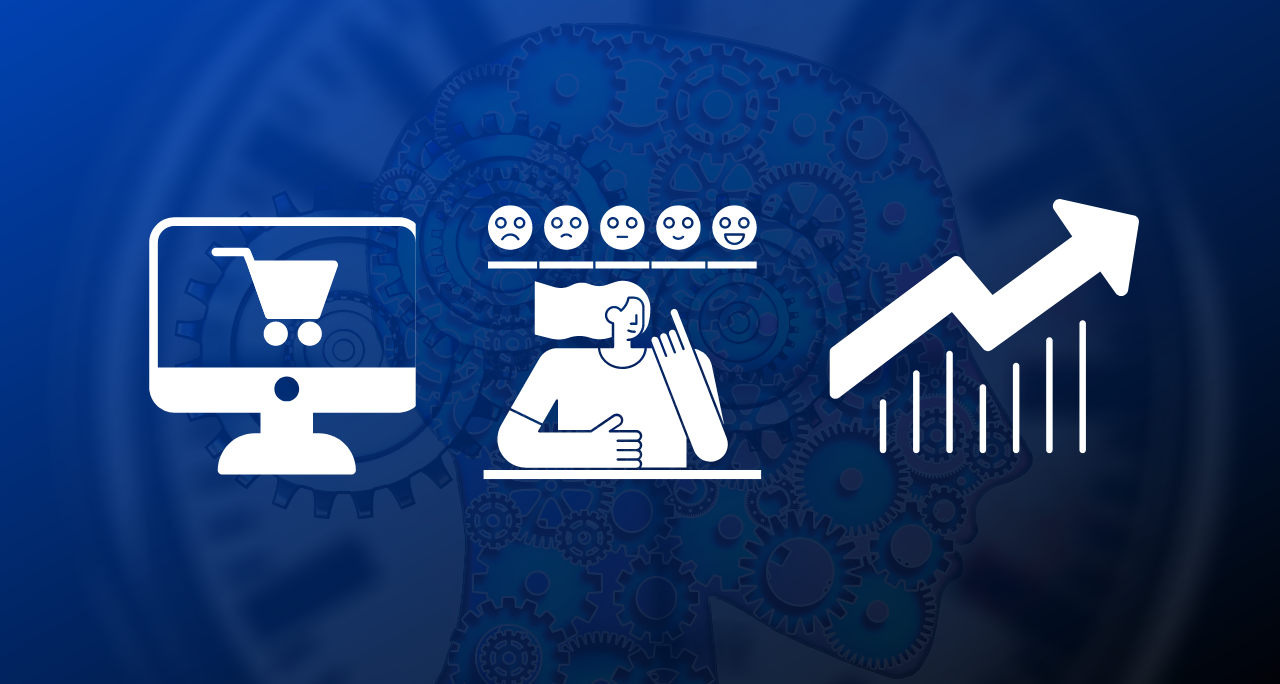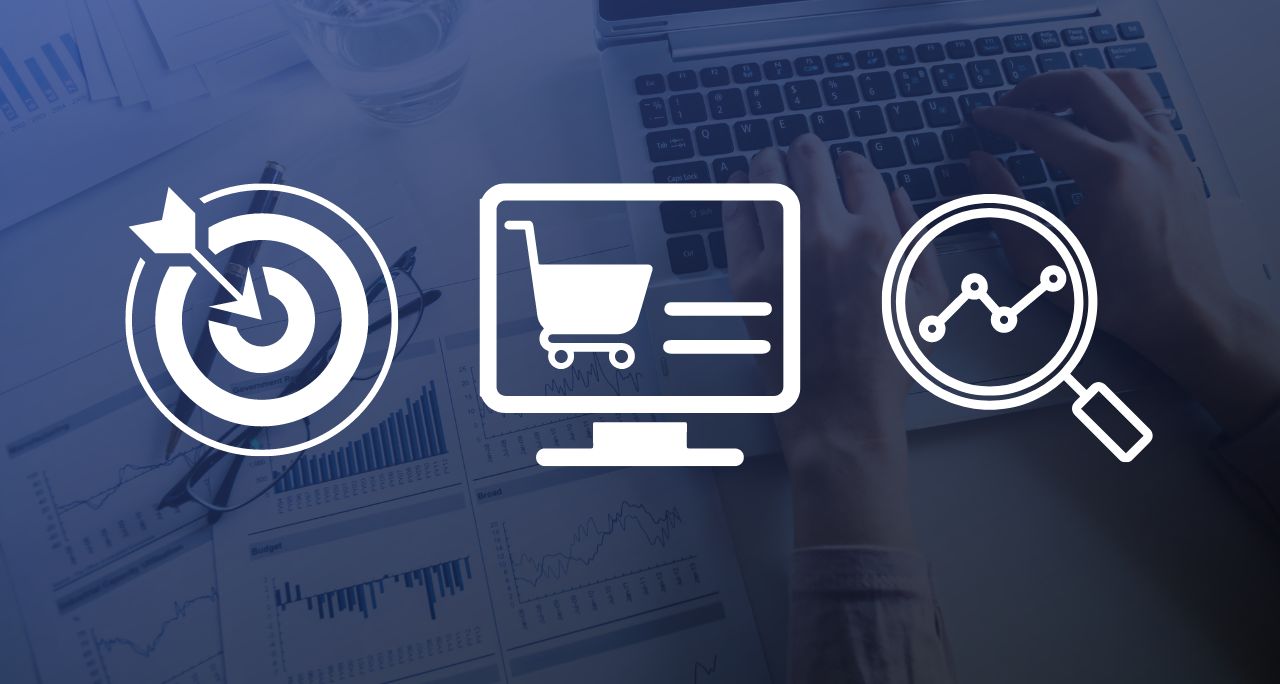To be honest more and more software vendors our company works with don’t track downloads and, what is more exciting, “downloaders”. So, I went to my favorites dev geeks in our team, Alex and Serban, and asked them to help me find out a really-really easy way on how to track downloads and “downloaders”.
This method is specially created for all those website where there is a download button which just starts the download and nothing else. Yes, we do recommend having “Thank You for Downloading” pages which are very easy to track (just place the standard Google Analytics tracking code on the pages), but for those of you who don’t intend to do that I’ve come out with this neat 4 step tutorial on how to do it.
Step 1: Adding some code
Just add the following code between <head> and </head> on all your pages from the website where the download can be initiated.
Step 2: Modify the download button or link
Add the following code to all your download links or buttons: onclick=”setTimeout(setIframe, 2000);” (for example if your download link is <a title=”Download” href=”download/software.exe”>Download Now</a> modify it to <a title=”Download” onclick=”setTimeout(setIframe, 2000);” href=”download/software.exe”>Download Now</a> )
Step 3: Add some more code to your website
This time add it directly after the download button. It’s a hidden div with no content in it so don’t worry about SEO issues.
Step 4: Create a file called software_download.html directly in your website root
Inside this file you can put all the tracking codes you want. Google Analytics, Google AdWords, anything. The ideea is that just as the user starts a download, this file is loaded and tells your tracking tools that a certain user just started a download.
What about “Downloaders”?
Well, as I have told you at the begining you can track downloaders. What does this mean? It means that everytime a user downloads your software a certain label is attached to that user so every time he comes back to your website you will know about it. And more, you’ll be able to understand their behavior on your website and most important:
How many of them get to buy your software?
All you have to do is to add an enhanced version of the Google Analytics Code in the software_download.html file you have just created on your website root folder. The code should look like this: (replace UA-XXXX-XX with you Google Analytics Tracking ID)
Yes, that’s it. If you need any help in implementing this or even better, if you know of other neat tracking methods for downloads please share your links bellow.
This article is part of the “10 things you (probably) didn’t know about your visitors” series.