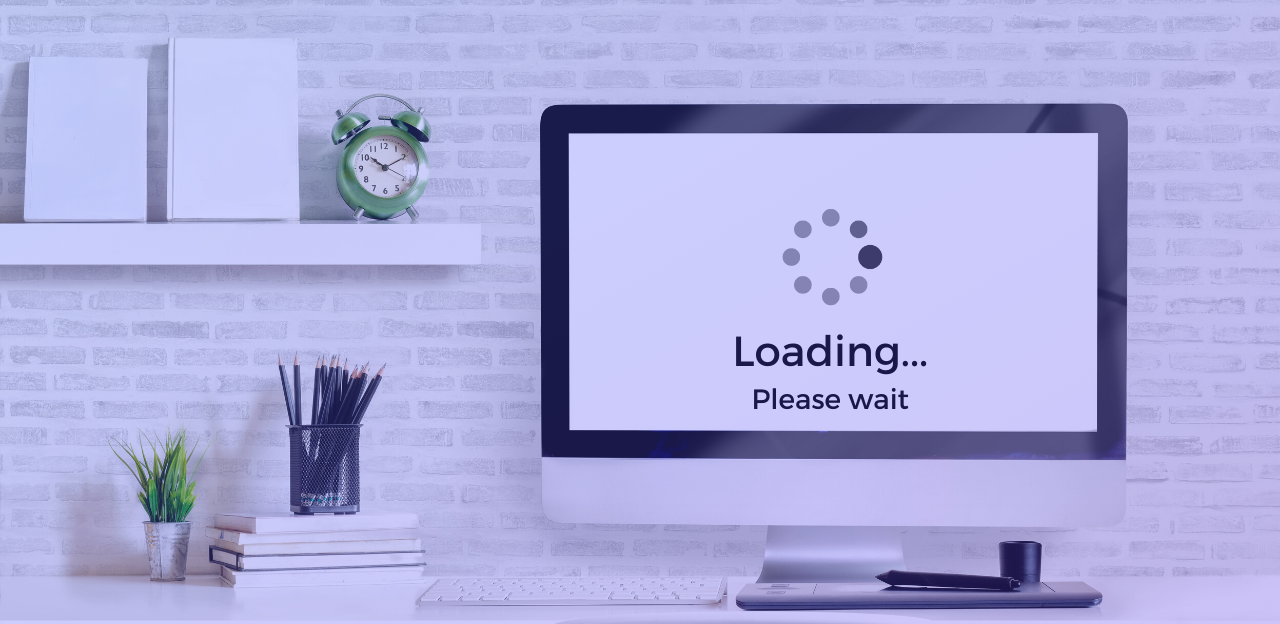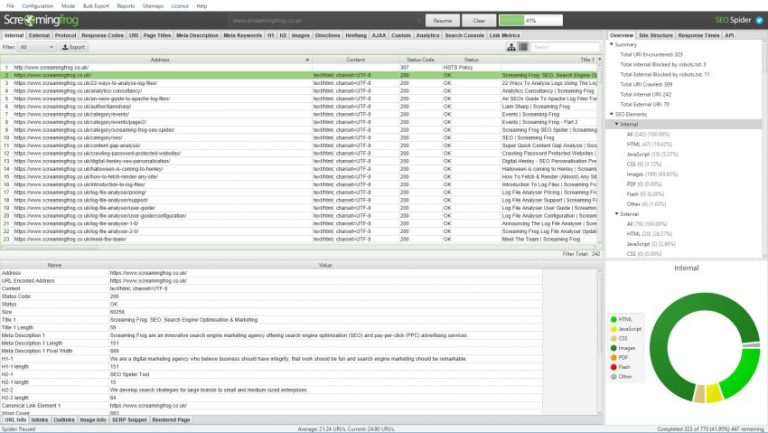If your conversion rates for your eCommerce store aren’t as high as you expect, maybe it’s time to look at your website’s overall performance.
Studies have shown that if your website is just one second too slow, your conversion rates could take a hit as much as 7%.
And that’s not all. A poorly-performing website – in most cases, meaning one that loads too slow – can damage your conversion rates in a number of ways:
- Cart abandonment. Among some of the biggest reasons why a shopper might abandon their cart is a slow or complex checkout process. Even a 2-second delay in website load time can increase abandonment rates by 87%.
- Level of customer experience. If a user finds that your website is too slow, where it takes seconds before pages can load completely, their customer experience on your site becomes less than ideal. They may opt for other sites or assume that your site isn’t as professional with its slow loading speeds.
- High bounce rates. These days, users expect fast-loading eCommerce sites and blogs; otherwise, they’re more than likely to abandon the site before even getting a good look. According to Google, if a website goes from one second to three seconds to fully load, the probability of a user abandoning the site can go up by 32%.
- Lower page rankings. And at the end of the day, high bounce rates and low dwell times and times spent on pages will negatively impact your site’s SEO rankings. These behaviors tell popular search engines that perhaps users didn’t find your site very helpful or didn’t have a good experience, so these search engines are forced to lower your site rankings in favor of someone else’s.
Tips to improve your eCommerce’s site’s performance
At the end of the day, it’s no secret that you need to optimize your website’s loading speed if you really want to improve your eCommerce’s site’s conversion rates. Keep reading to find our top 8 tips for optimizing your website’s speed.
Conduct a website performance audit
First and foremost, conduct a website performance audit to see exactly what’s slowing your website down and what you can do to improve it. Use tools like GTmetrix, WebPageTest, or Google’s PageSpeed Insights to help you get started.
A performance audit is helpful to do every few months just to keep things in tip-top shape, and to make sure that you cover everything that ought to be optimized.
It’s best to be optimized for the worst case scenario. For example, according to Sia Mohajet, a marketer from Bluetree.ai: “There will be customers that complain about performance with a browser-based software. These same customers will have a slow internet connection and a 2003 version of their internet browser downloaded.”
If you’ve optimized everything as best as it can be, you don’t need to worry about people with outdated browsers and slower internet speeds.
Optimize your site’s media files
One of the easiest things to get started with is optimizing media files like images and videos.
Most of these files come with a lot of “dead weight” that really bump up their file size. A quick fix is compressing these images and videos so they’re much lower in file size, without sacrificing file quality.
To do this, either use an image and video compressor to save smaller copies of your media files. Or if you run your site on WordPress, for example, you can even find plugins like Hummingbird that can minimize the sizes of your media files automatically.
Practice the habit of browser caching
Browser caching works like this:
When a user first visits your website, the elements on the page are temporarily stored in their hard drive in a cache.
During this first time, they’re downloading all the elements like HTML scripts, stylesheets, images, etc. As you might expect, this might take them some time – about 2 to 3 seconds for the average well-performing site.
But because of browser caching, the next time the user visits the same page, it can pull up the page much faster since they can load the page without having to download most of these elements.
If you run your website on WordPress, all you might need is a plugin like W3 Total Cache.
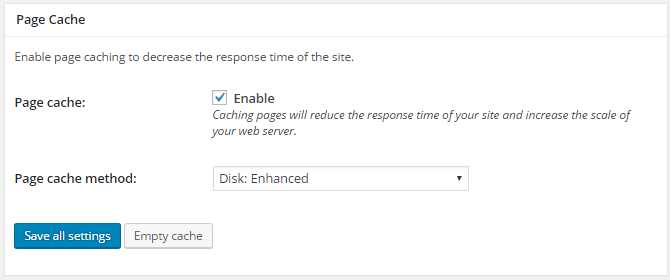
Or you can opt to use a CDN like Cloudflare that also lets you enable browser caching across your site.
Minify your website’s code
Similar to optimizing your media files, minifying your website’s code works the same way: it reduces the size on the code without affecting the way your site looks or operates.
If you used a theme on your eCommerce website, you may benefit most from this step, especially since many themes can often slow down your site.
If your site runs on WordPress, use something like WP Rocket plugin.
Avoid redirects on your landing pages
If you can help it, avoid using redirects on your site. As much as possible, you’ll want to eliminate most of them altogether to keep your site healthy and fast.
A tool called Screaming Frog can actually help you identify the redirects on your site. Sort the pages by Status Code, and look for the ones that say 301.
Keep them up to date by lessening redirect chains, or eliminate pages you no longer use on your site.
Use lazy loading
Lazy loading can speed up your site by allowing media files on your website to load only when a user is about to encounter them on a page.
This saves time because instead of downloading every possible image on your website before loading the entire page, it loads only the first few images and downloads the rest as a user scrolls down or hits the section where these images are located.
Optimize GZip Compression
Crazy Egg has one of the best definitions for what GZip compression is:
“Gzip is a file format and software application that essentially locates strings of similar code in your text files, then temporarily replaces them to make the files smaller.”
This is one of the best practices these days to keep your website performing in tip-top shape. The only step you need to take is enabling GZip compression. A site called checkgzipcompression.com can tell you if you already have it enabled or not.
If not, sometimes a simple plugin like WP Rocket is all you need. You might need to talk to your developers if otherwise.
Consider using a dedicated hosting and server
Last but not least, if you’ve tried everything and still aren’t seeing optimal loading speeds, you might want to consider dedicated hosting.
Dedicated hosting lets your site load much faster than if you were still on shared hosting, mostly because you don’t share resources or servers with other people.
Take a look at the best dedicated hosting and server plans out in the market here, and see which ones fit your needs best.
Key Takeaways
Your website loading speeds might seriously be impacting your conversion rates. To make sure you aren’t missing out on sales and leads, use the strategies above to start speeding up your site, delighting users with a great website experience, and delivering rocket-fast pages to encourage more conversions. And, if you’re struggling to get people to your landing pages, read on about how to drive free traffic for your site or how to optimize your SEO strategy, by following expert insights.
____________________________________
About the Author
Kevin Payne is a content marketing consultant that helps software companies build marketing funnels and implement content marketing campaigns to increase their inbound leads.