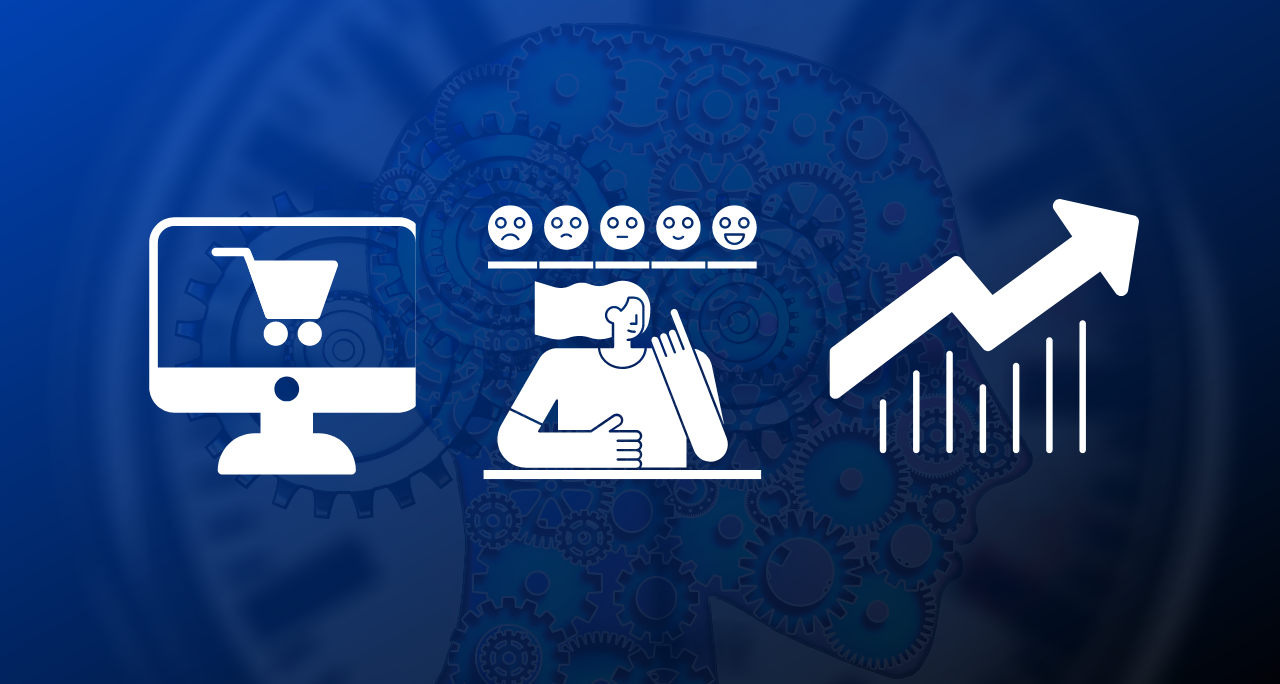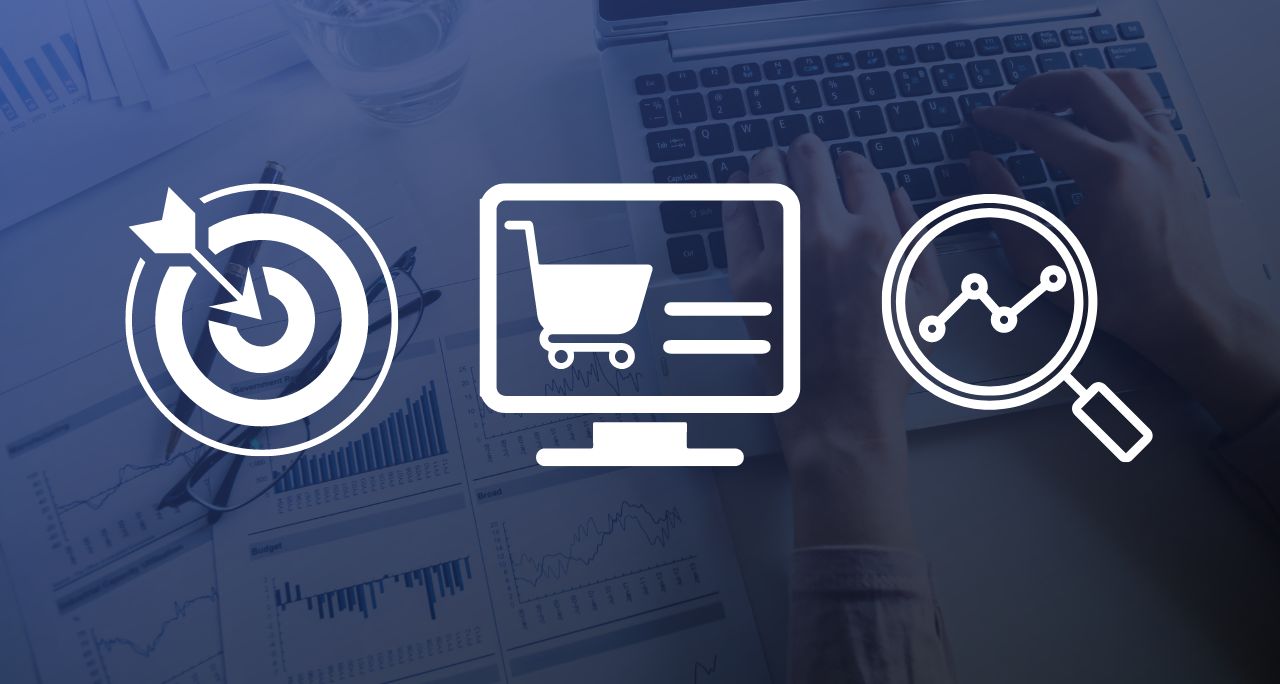Don’t Lose Users on the First Screen!
This is part 4 of a 5-part series: How to convert more software trials to purchases.
Nothing’s worse than opening new software and staring at a vast white screen with millions of toolbar buttons. Now what?
- Most users don’t care enough to find out.
They want to solve a problem, not root around in your menus. They don’t care about your “project” paradigm or your innovative new work flow concepts. - Of course you also have to satisfy your power users.
They probably don’t want paperclips popping up every five minutes distracting them from real work. Power users are the ones who are going to spread the word about you, tell all their friends to download your software, and Tweet and blog about how awesome you are, so you have to keep them happy too.
Help New users Succeed without Pissing off Power users
Start With a Sample
A blank screen is intimidating. Remember, new users aren’t yet fans of your software, so a blank screen that they have to “figure out” is just a barrier that might cause them to find File/Quit, followed by Start/Programs/Uninstall.
Instead, ship your tool with a sample project already in progress. For example, a bug tracker should have some users and projects defined and issues logged against them. A workflow management tool could define a process that we’re all familiar with (e.g. ordering food at a restaurant). A drawing program could start with a photo with a vector text caption added (we won’t talk about what kind of photo). A CAD program could have a design for a perpetual motion machine.
Samples get the user interested because there’s an immediate result. The potential user can quickly see how the tool will improve his life after he’s really using it, rather than having to first invest the time to understand it, put in data, and then figure out whether it’s useful.
Samples don’t bother power users, because samples are what you open if another project wasn’t opened. Power users will always have an existing project or will have created a new one!
Built-In Tutorials
There’s nothing wrong with hand-holding. A lot of people learn best by being shown how to work, step by step.
At its simplest, a tutorial can be just a “Getting Started” PDF that the user can read online or print to view side-by-side with the program. We actually got requests for this at my company (Smart Bear) and tech support was visibly relieved when we wrote a simple 2-page document explaining how to install and configure our tool.
Show the PDF after install, and make it really obvious inside the application – inside the Help menu, inside the Start Menu program group, and if no project or file is open, perhaps you could suggest it right in the user interface.
If you want to step up the effort – and reward -, record tutorial videos. Use software like Camtasia or GoToMeeting to record quick, under-100-second tutorials of various things like installation, starting your first project, a tour of a certain screen, or how to do a common task (Printing? Sharing?). Host the videos on YouTube so you don’t have to pay for bandwidth and so that you know everyone has the ability to access and play the video.
Next, offer these videos inside your product. At the least offer links to the tutorials page in the Help menu; better is to show links to specific videos in specific dialogs and screens; best is to actually embed the video inside your product so people can watch with a single click. This last point is especially easy with web applications but it’s possible with desktop apps too.
The final idea for tutorials takes the most effort but can also be the most effective: Write custom code for tutorials inside your product. Upon certain events (e.g. the dreaded blank screen or the “first time” the user accesses a certain screen), actually guide the user to the next step. Overlay text (optionally audio) right in the dialogs with arrows to guide the user along. Stop the user if she does something wrong and explain.
Yes, this takes non-trivial development effort, but imagine how successful your users will be at running your software! And if they’re effective, they’re more likely to buy.
To satisfy the power users, just make a user option that turns all that stuff off for good. In addition, it could be nice to have separate “never show this one again” settings for each tutorial screen.
Make Goal-Oriented Commands
When someone opens Word, they have a goal in mind: write a formal letter, start a book, outline a term paper, capture brainstorming session, edit a blog post.
We normally think of features in terms of what the feature does, e.g. “make text bold” or “change current view-mode to outline“, and that’s fine for requirements-definitions and feature bullet points. But it’s not how a new user thinks.
So instead of the blank screen and a toolbar of options, how about a goal-oriented guide. “What template would you like to start with? Letter, outline, book, blog post, or free-form?” Now the new user can pick something close to the desired result and immediately have things arranged properly – the correct view settings, perhaps a template file with sample text filled in, relevant toolbar commands etc.
The new user is happy because the environment makes more sense. The power user is happy because he can jump into a new project, but can easily pick a “blank” template and skip all that nonsense. Fine!
I hope some of these ideas will inspire you to take actions that will keep potential customers in your product instead of getting discouraged. Leave a comment if you have more ideas!